404 errors are often overlooked and can lead to a poor user experience and even negatively affect your SEO attempts. Many people tend to delete old posts and pages from WordPress without setting up a redirect, leaving a URL in Google that will lead to a ‘Page Note Found’ (404) error.
Typically you would need to add a rule to your .htaccess file to fix these errors and redirect your URL to a functioning page, however, you can easily fix these errors within the WordPress dashboard using a free plugin called Redirection. First, you will need to find the errors, (I will assume you have already added your site to Google Webmasters) in Google Webmasters open your site and then go to Crawl Errors. If you have just a few errors you can copy and paste the URL.
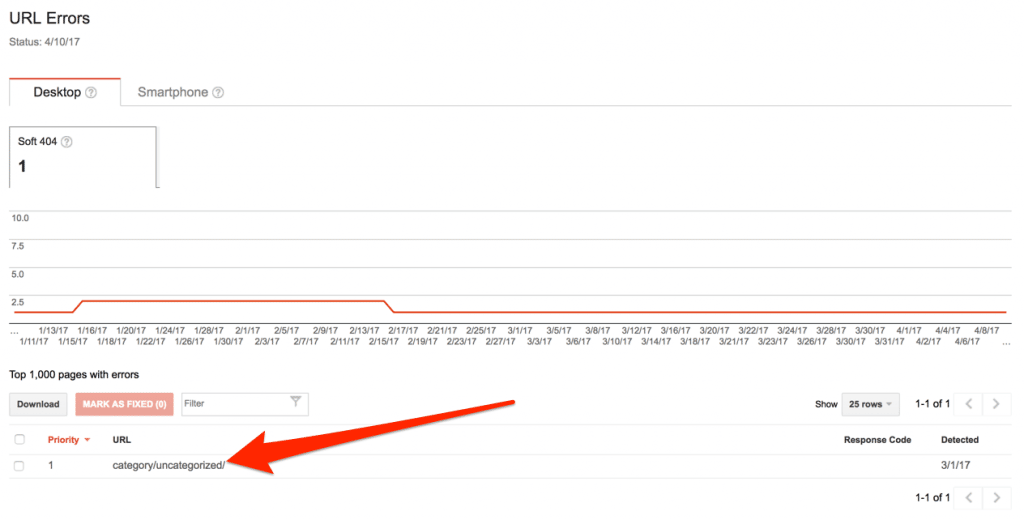
Now you can go to your WordPress site and install the Redirection Plugin, once active you can go to Tools > Redirection within the WP admin. In our sample below we will enter the Source URL from Google Webmasters and then redirect to the homepage. You can use relative paths here rather than entering the full URL as long as you are redirecting to a page within your site.
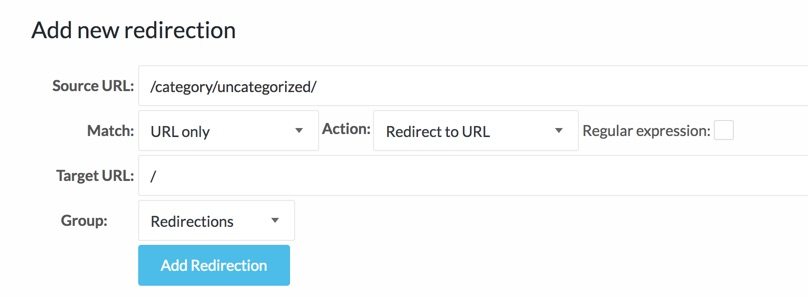
Once you have added the redirect you can go back to Google Webmasters and then mark the error as fixed.
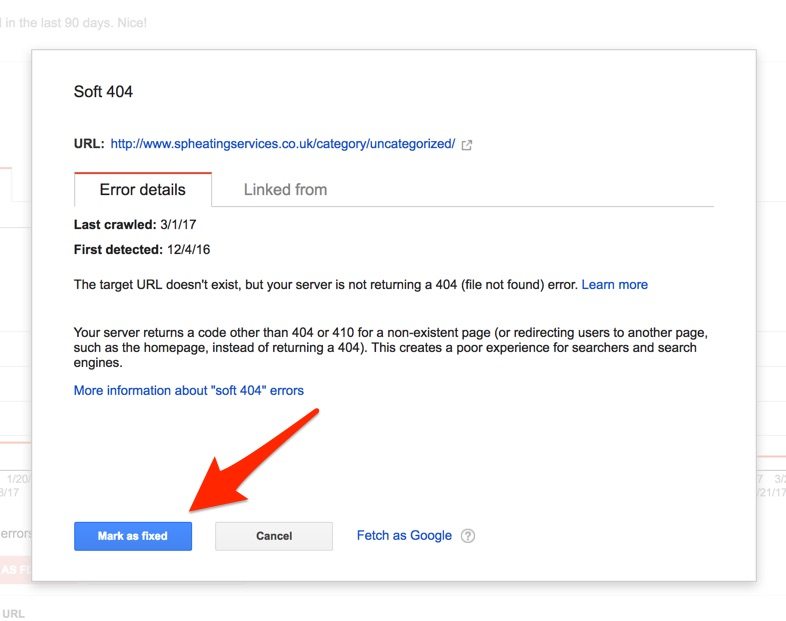
How to bulk redirect 404 errors in WordPress?
If your site has a lot of errors in the search console, you will find it much quicker to simply download all the errors and then import them into the WordPress Redirection plugin.
In webmasters tools select all the 404 errors and click ‘Download’.
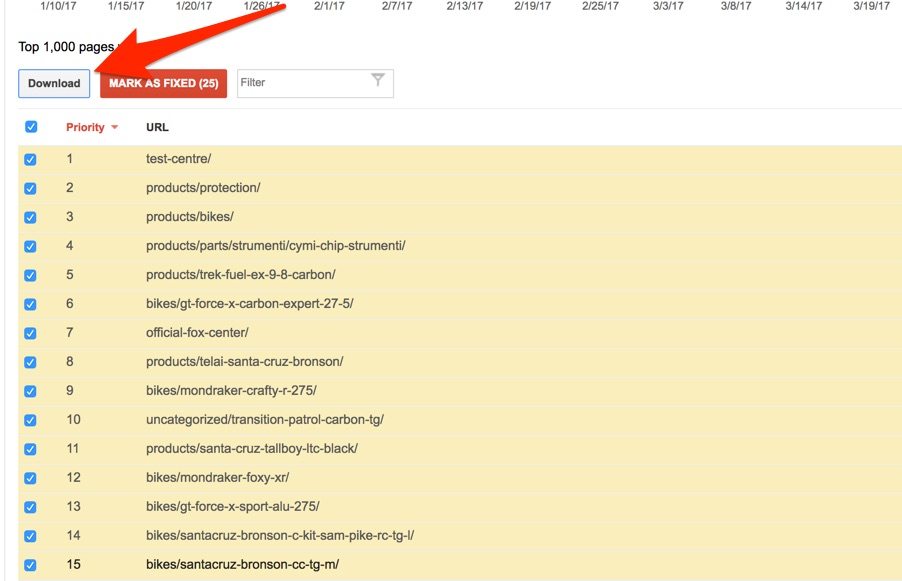
Once you have downloaded the errors you can open the csv file in Excel and format the columns to just two, one for the original source URL and the second for the redirect destination. See our sample below:
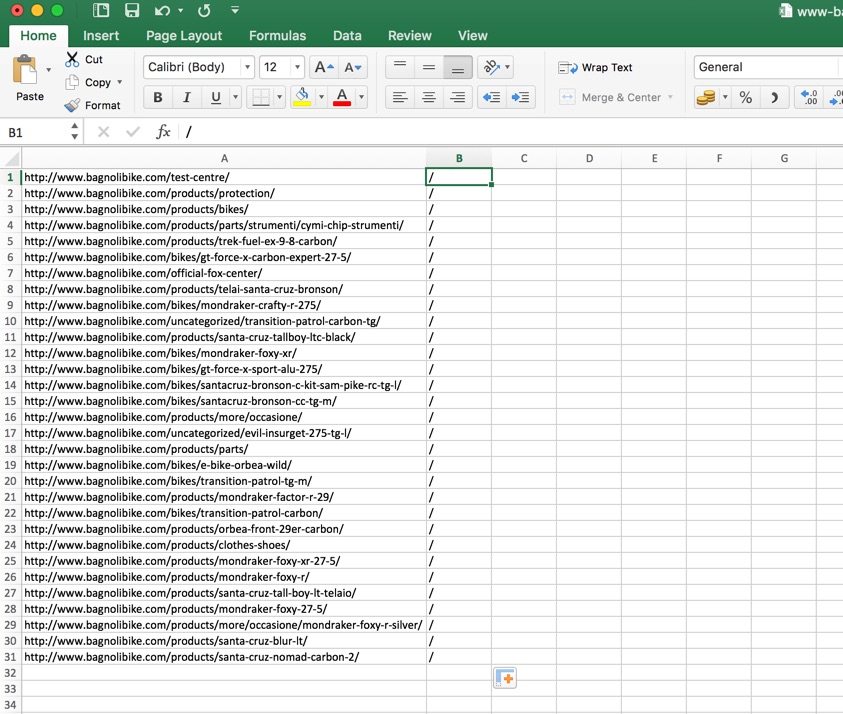
Now you can save your csv file and get ready to import into WordPress, go back to Tools > Redirection and then select the ‘Options’ tab, scroll down to the ‘Import’ section and then select your csv file. Click ‘Upload’ and your redirects will automatically be added to your WordPress site. You can go back to webmasters tools, select all the 404 errors that you exported and then mark all as fixed.
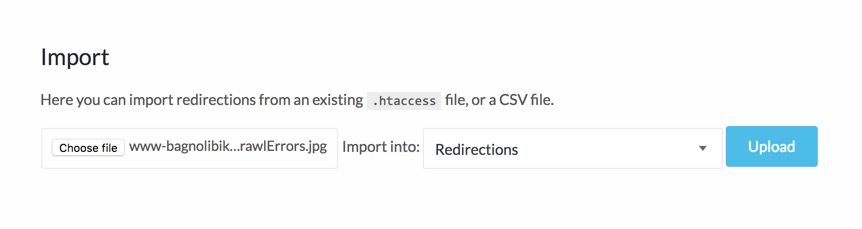
Google usually takes a day to register your fixed URLs, this method works well for 404 errors but may not work for some server errors or .php URLs. You can also check within the Redirection plugin to see stats of your redirects.
Adam
Editor of the Lakewood Journal and the founder of Lakewood media. Also an avid landscape and travel photographer.
You may also like
How to Improve Your Online Presence
3 steps to improve your digital presence. Whether your business is based online or not, all companies need to have some online presence in the digital age.
0 Comments4 Minutes
How to Hunt for Affordable WordPress Consultancy Services and Actually Hire One
Learn how to find WordPress consultancy services on Google, LinkedIn, and startup directories like Beta List and Product Hunt.
0 Comments14 Minutes
How to create Legal Pages for your WordPress website
Learn how to create Legal Pages in WordPress, use manual approach, WordPress plugins, or hire a Lawyer to create Legal Pages for your WordPress site.
0 Comments13 Minutes
How to Design a Site Experience Users Will Love
It's no secret that a website is basically the face of the company. It is the representation of its story and mission, as well as the company's main point of sale, in most cases.
0 Comments12 Minutes
How to optimise and compress your images
A quick guide to optimising, compressing and resizing your images on your Mac or Windows computer before uploading to your website.
0 Comments8 Minutes
Multiple Location SEO for local businesses
Better understand how to optimise your local business for local SEO. Target new areas and perform better in local search.
0 Comments6 Minutes