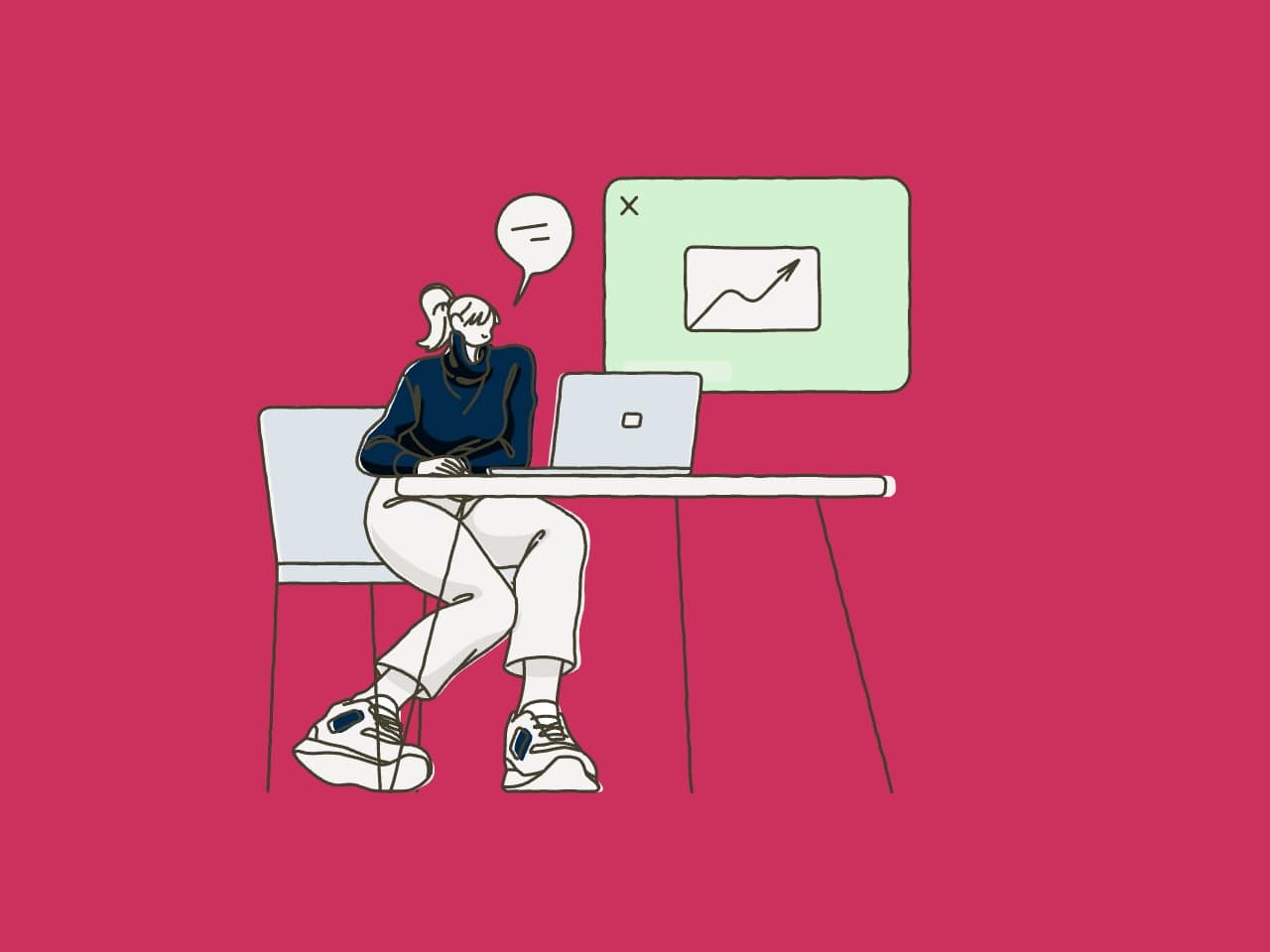If publishing content seems complicated, how can you increase your site’s traffic with existing content?
You can implement this strategy if you have published 10, 20, or up to 30 blog posts on your site.
In this case, the published posts should have “indexed” status in the Google Search Console and should have ranked for related keywords as well.
Let’s proceed to learn how you can increase your search traffic without publishing new content on your blog.
Increase search traffic without publishing new Content
The strategy consists of updating existing content with search suggestions shown in Google Search Console’s data. If the existing content is updated on a regular basis, with the keyword suggestions shown in Google Search Console, you can increase your search traffic without publishing new content.
Google Search Console (GSC) is a free tool from Google. It helps you improve your site’s search rankings with suggestions, improvements, and data-driven insights. GSC is one of the best free SEO tools for content publishers.
Let’s proceed to learn, step by step, how you can increase your site’s traffic from Google without publishing new blog posts on your blog.
Step 1. Log into the Google Search Console account
First, you will need to log into your Google Search Console account. If your site is several months old and Google has started collecting search impressions for content, you can proceed to the next step.
Once logged into your Google Search Console account, you can see your blog posts with related search terms that Google has collected over time.
Step 2. Collect data from the Performance tab
Once you have logged into the GSC account for your site, you will see the following home screen.

On the left panel, you can see different tabs that hold information about your site’s various aspects, such as crawling, impressions/clicks, security issues, and access controls.
Here, the Performance tab helps you obtain data for content updating. Under this tab, you can see a list of your published blog posts if they are properly indexed in Google.
You can access each blog post with its separate data sheet. You can also access keywords Google has ranked to date, impressions, clicks, and country-wise data under the Performance tab.
Now, proceed and click on a blog post that you want to update. See the following screenshot that shows how you can access a blog post’s data under the Performance tab.

The above screenshot shows the data being loaded in the Google Search Console. You can see the total keywords Google has collected for the particular blog post (under the Queries tab), along with related impressions’ data, clicks, country, and CTR for a selected time duration.
To this line, you have accessed the required data for updating in the Google Search Console account. To this line, if things seem normal to you, you can proceed to the next step.
Step 3. Export Keywords’ data from Google Search Console
As you can load data for any blog post, you can proceed and export your keywords’ data in a Google sheet.
Here, use the Filter options at the top of the page and select the Position tab to show keywords’ search positions. Once you turn the particular filter on, you will notice the table with an added column for the position’s history of keywords.

Here, one thing is essential. You don’t need to export and update your content with a full list of keyword suggestions shown for the selected post. This will cause irrelevant issues for content as not all the keyword suggestions rank your content in the top 5 search positions.
For example, if a keyword ranks a blog post at position seven on Google’s 1st page, updating the content for the particular keyword(s) may cause more Irrelevancy, as compared to updating your content with keywords that rank your content between 1-5 positions on Google search page.”
Now, you need to set appropriate filter options before exporting the data. Click on the filter icon and set the options as shown in the screenshot below.

Now, as you have selected the required Filter options, click on the Export option. Choose the Download Excel option from the short menu. This will export and download a list of keywords for the selected blog post.
To this line, you should have an Excel sheet that contains related search keywords for a blog post (you have chosen). All the keywords in the sheet rank your post in the top 5 positions on Google’s 1st page.
Step 4. Update your content with related keywords from Google Sheet
We are discussing updating the blog post with related keywords we exported in the Google sheet.
Here, the psychology of content updating is simple. Choose the keywords from Google Sheets, one by one, and include relevant information in the content where it makes sense.
In this case, take care of the concept flow, relevancy, and overall concept of the article. You can include a short paragraph, sentence, or fact where you think updating the content makes sense.
After updating your content with related keywords from Google Sheets (the one we exported in the above step), you are ready to proceed to the next step.
Step 5. Use Google’s Inspect URL feature to re-submit the updated blog post
Now, you have updated your blog content and are ready to perform Google submissions. In this case, you can re-submit the post the way you did the first time.
Enter the URL of the updated blog post in the Inspect URL field.

After Google has crawled your link, you can see related measures on the page. Here, you can click on Request Indexing to submit your link for a Google re-crawl.
What to do next?
Repeating the same updating routine for every blog post will help you increase your traffic without publishing new content.
Once you update existing content, it helps you increase your content relevancy in the eyes of Google. As a result, once Google sees a ranking post with increased relevancy, search rankings for updated posts are improved with high-ranking positions. Thus, driving more traffic becomes an enjoyable routine.
You can start performing the updating routines for a blog post once Google starts showing search suggestions and keywords in the Google Search Console’s data. Under the Performance tab in GSC, you can see the blog posts with related keywords, impressions, and search positions with filter options.
When should you ignore updating existing content?
If your blog or content is young, chances are Google will not be showing related keywords in the Search Console’s data for blog posts.
In this case, you cannot implement the updating strategy to increase search traffic without publishing new content. Remember, Google may take 5-6 months before showing related keywords in the Search Console, especially if your blog is brand new; this statement is undoubtedly true. Similarly, a new piece of content takes 2-3 months to find a stable search position on Google search pages.
Wrapping up
If you have an established blog with lots of content, you will see related keywords for all your blog content in Google Search Console.
In this case, updating existing content will increase traffic without creating and publishing new content on your website.
On the other hand, updating existing content for a new blog may fail because of Google Sandbox. In this case, Google takes time to index and show keyword suggestions for new blogs or content.
However, it is better to consult professional services for an SEO content audit. If you are interested, let us know, and we can work together.