Google My Business is a free service by Google that allows you to put your business information into Search, Maps and Google+ so people can find your business, even if you don’t have a website. Google My Business integrates into hundreds of services including mobile apps and online services giving your business a tonne of exposure.
In this quick guide, we will show you how you can add your business to Google My Business. Worried that your business will be on Google Maps? Don’t worry, Google My Business isn’t just for business with physical premises, such as bars and garages. It also allows you to list your business if you work from home or don’t want people turning up at your office.
Step 1: Signup or login to Google
Open https://www.google.com/business/ and login or create a Google Account. If you have a Youtube, Gmail or account with any Google service you can login with those details.ith those details.
Step 2: Add Location
Now you have created or signed into your Google account you can get started. You may need to navigate back to https://www.google.com/business/, click the ‘Get on Google’ button.
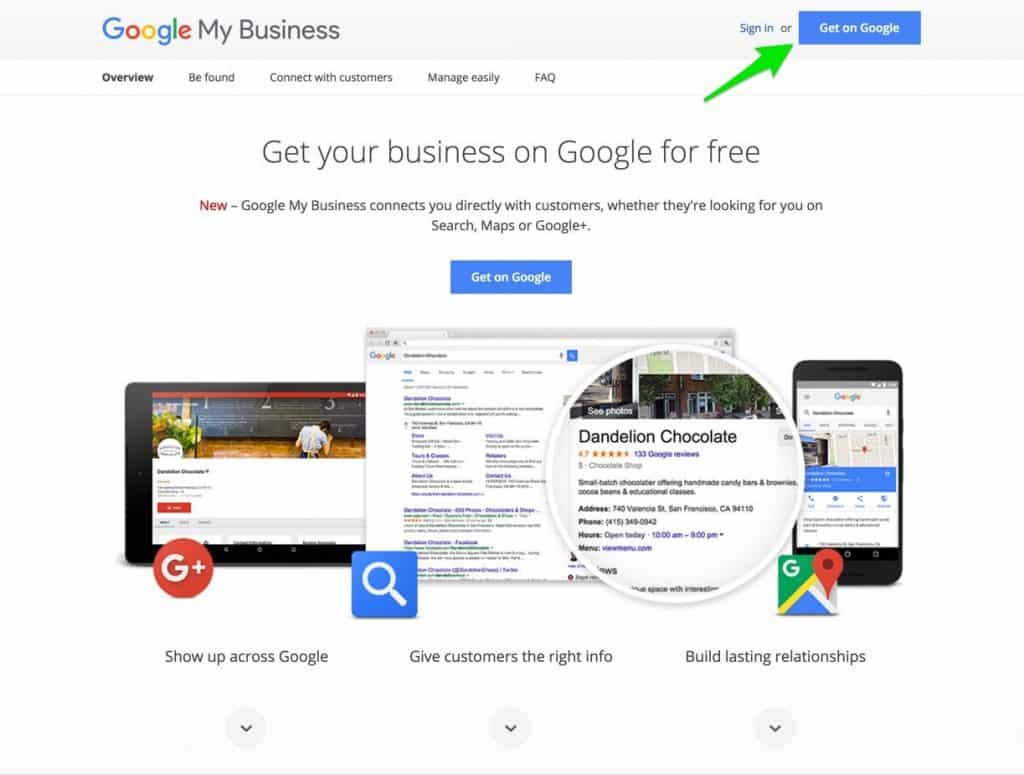
Now you will need to enter your business address in full, most likely your location won’t show up in the list of businesses so you can simply click the last option, see the screenshot below.
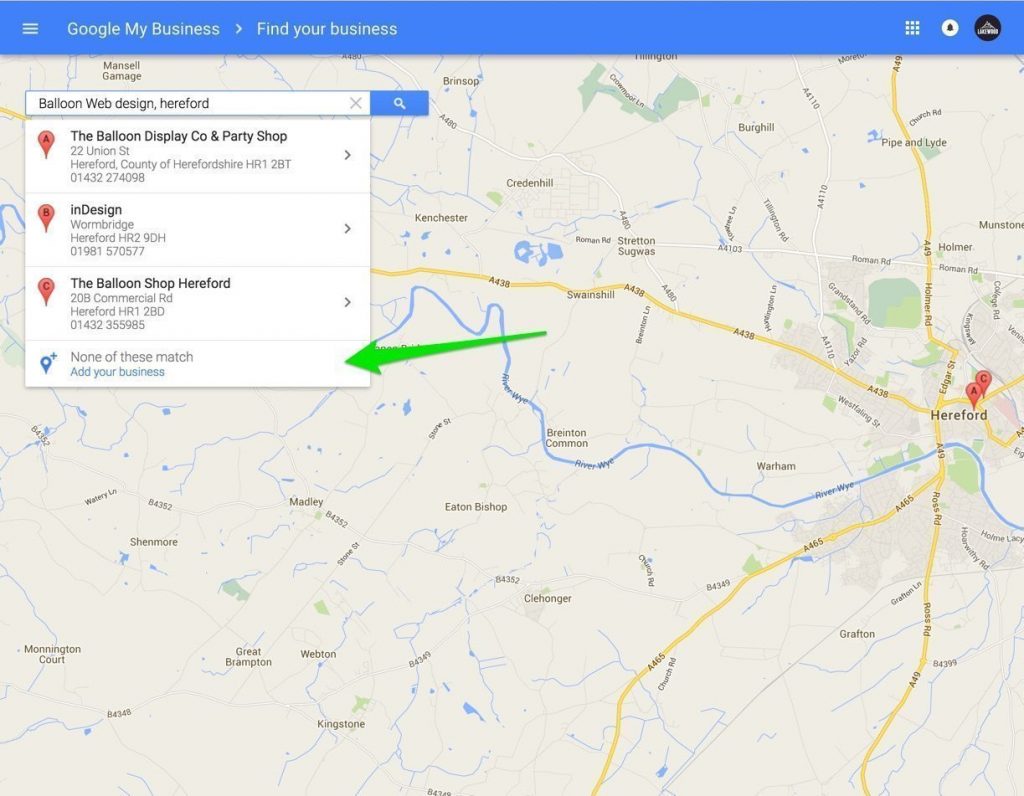
Ensure your enter your business address and details correctly, you will also need to make sure you are around to receive mail sent to the address you have entered as Google will send a verification card to your address to prove the address you entered is valid. if you operate from a location where you don’t serve customers such as a home office or private office make sure you check the box at the end of the form. This will hide your address and location on Google Maps, you will still appear in local search but your location on the map won’t be visible.
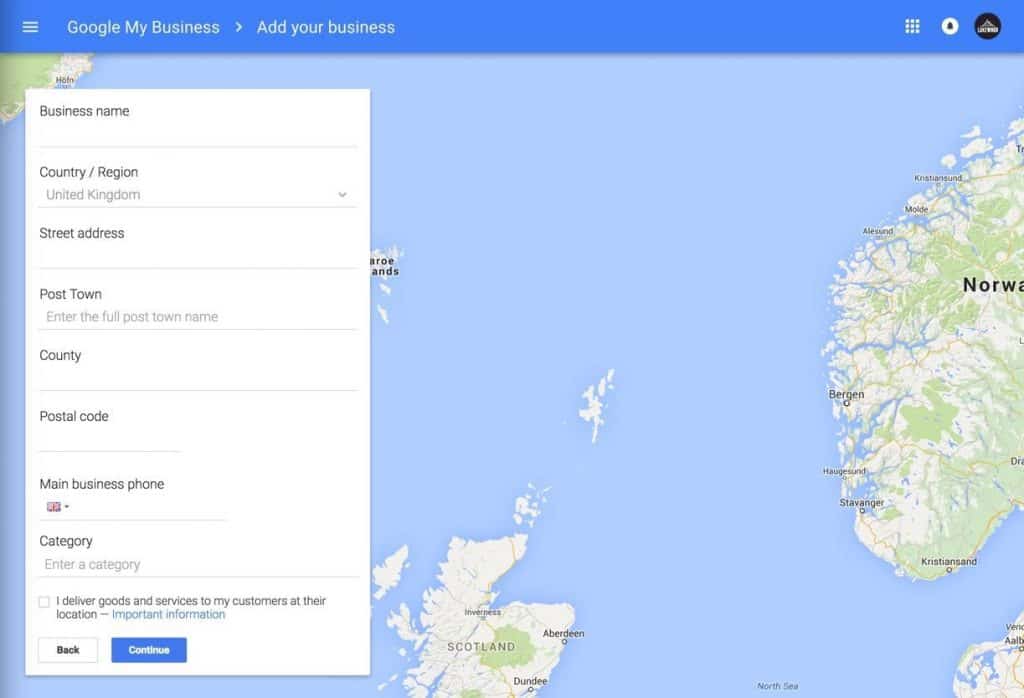
Step 4: Verify your business
Unless you have already added a business at your current address you will have to verify your address in the form of a code that Google will post to the business address you entered. Google usually have these posted out within a few days of submitting your business listing so make sure you will be around, you will have 30 days to enter the code you receive in the post. The card containing the code will contain instructions on how to enter your code to verify your business.
Now you have setup your business on Google My Business you can go further and set up a Brand Page
Adam
Editor of the Lakewood Journal and the founder of Lakewood media. Also an avid landscape and travel photographer.
You may also like
How to fix Webmaster Console crawl errors in WordPress
How to easily fix Google Webmaster Console Errors on your WordPress site using a simple, free plugin. Improve your WordPress site SEO.
0 Comments3 Minutes
How to Improve Your Online Presence
3 steps to improve your digital presence. Whether your business is based online or not, all companies need to have some online presence in the digital age.
0 Comments4 Minutes
How to Hunt for Affordable WordPress Consultancy Services and Actually Hire One
Learn how to find WordPress consultancy services on Google, LinkedIn, and startup directories like Beta List and Product Hunt.
0 Comments14 Minutes
How to create Legal Pages for your WordPress website
Learn how to create Legal Pages in WordPress, use manual approach, WordPress plugins, or hire a Lawyer to create Legal Pages for your WordPress site.
0 Comments13 Minutes
How to Design a Site Experience Users Will Love
It's no secret that a website is basically the face of the company. It is the representation of its story and mission, as well as the company's main point of sale, in most cases.
0 Comments12 Minutes
How to optimise and compress your images
A quick guide to optimising, compressing and resizing your images on your Mac or Windows computer before uploading to your website.
0 Comments8 Minutes